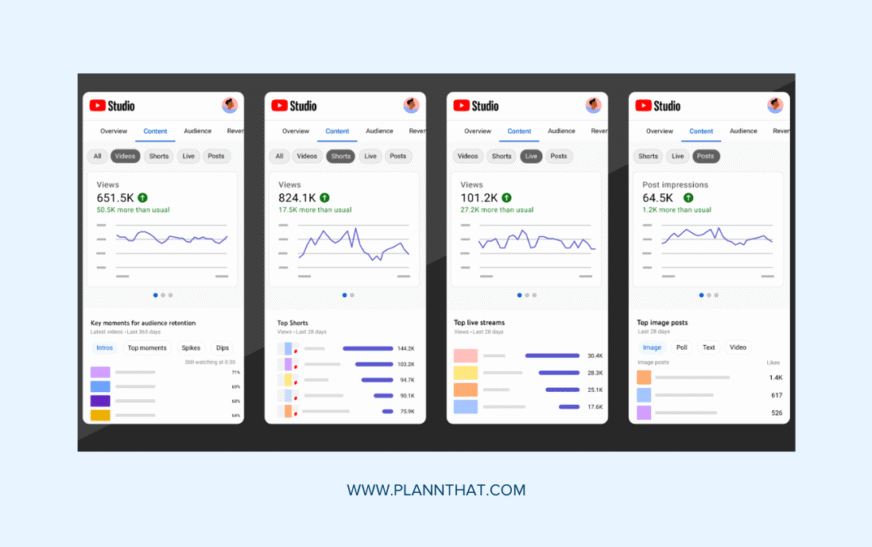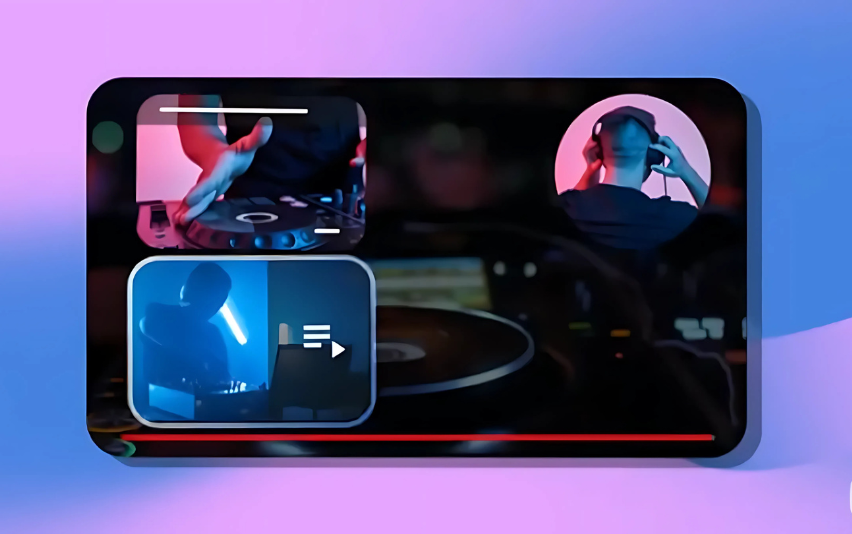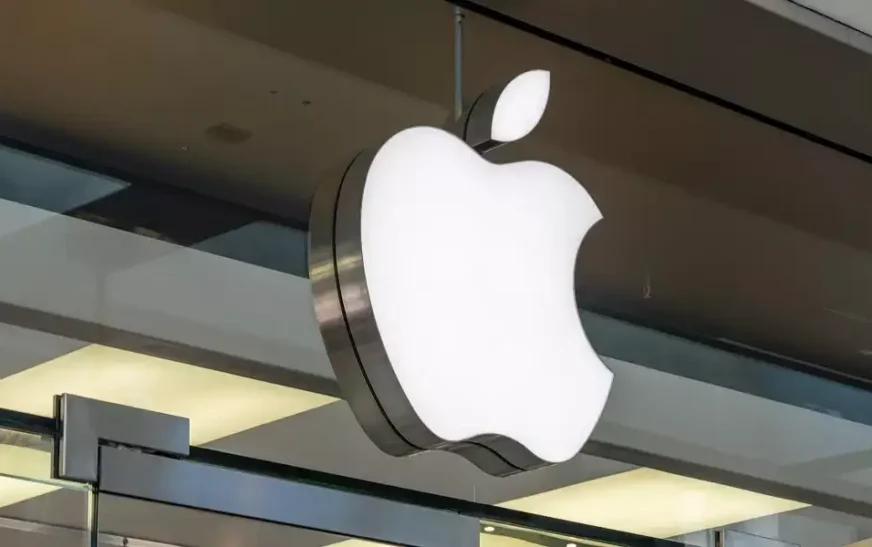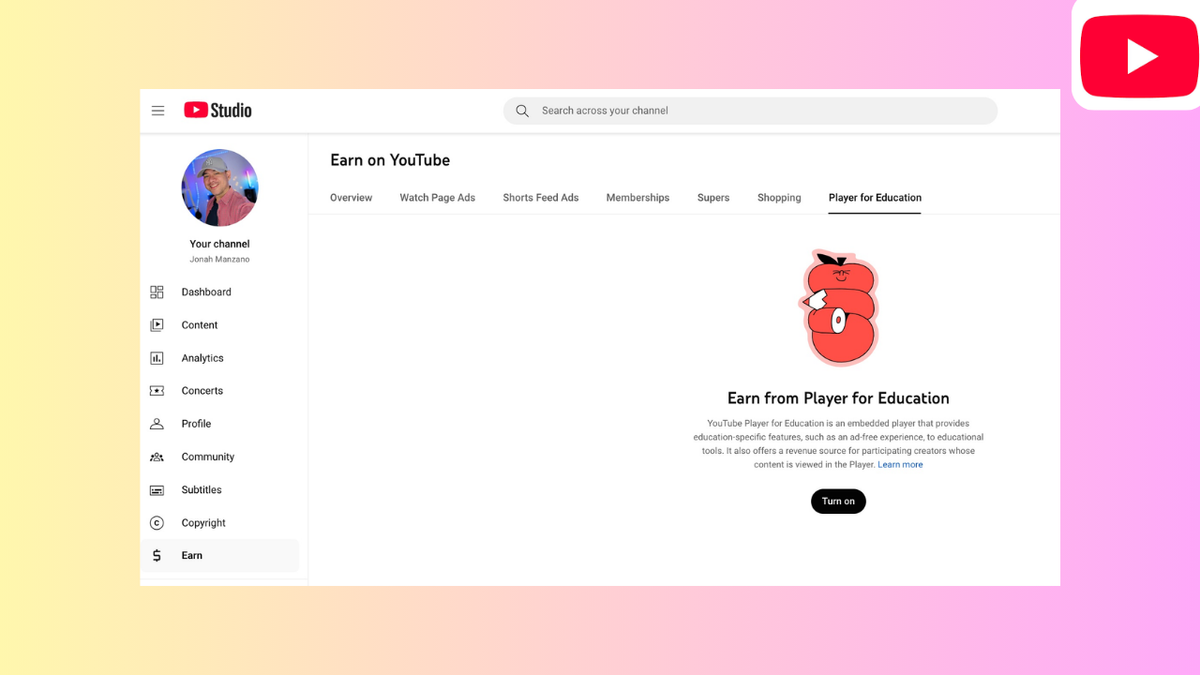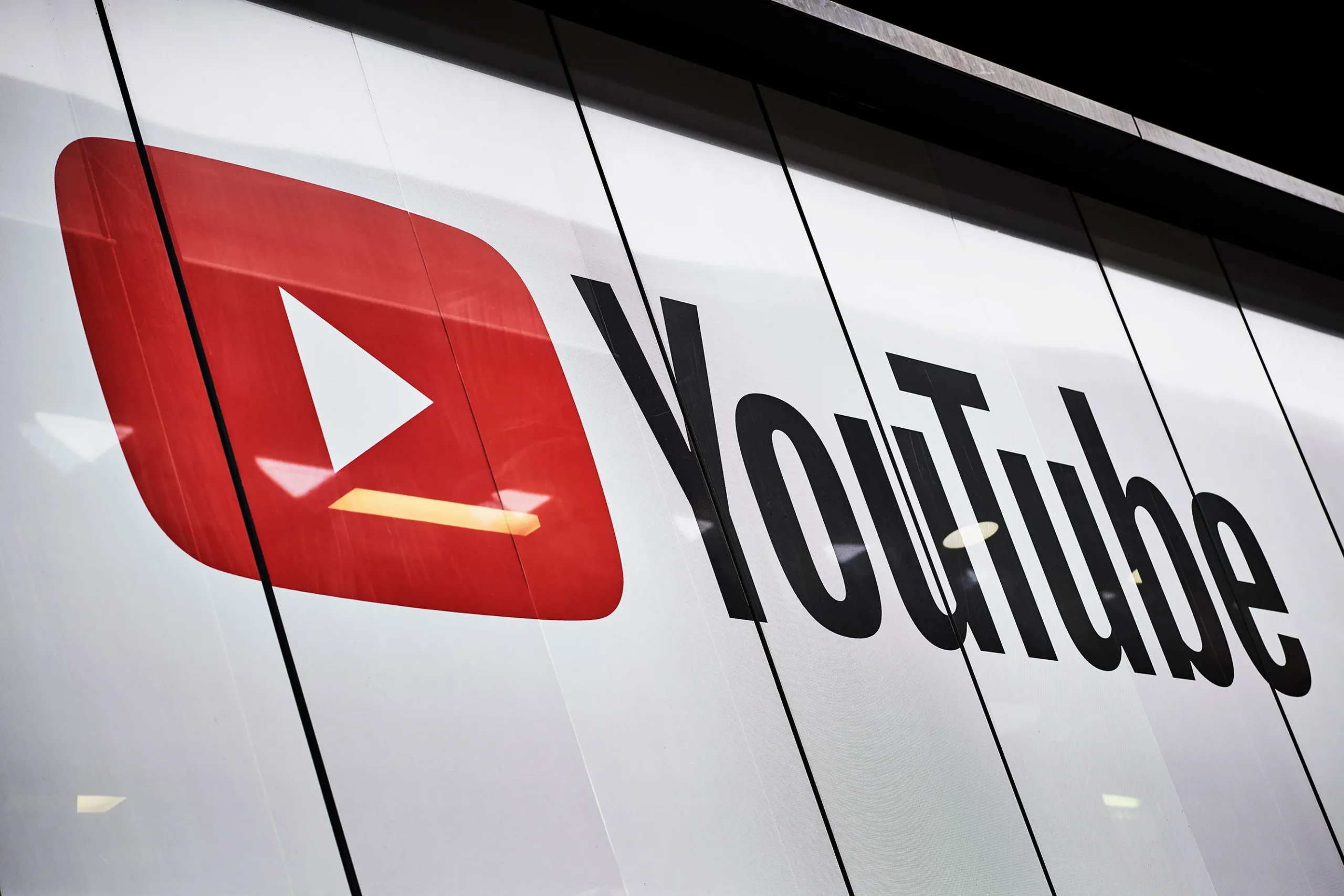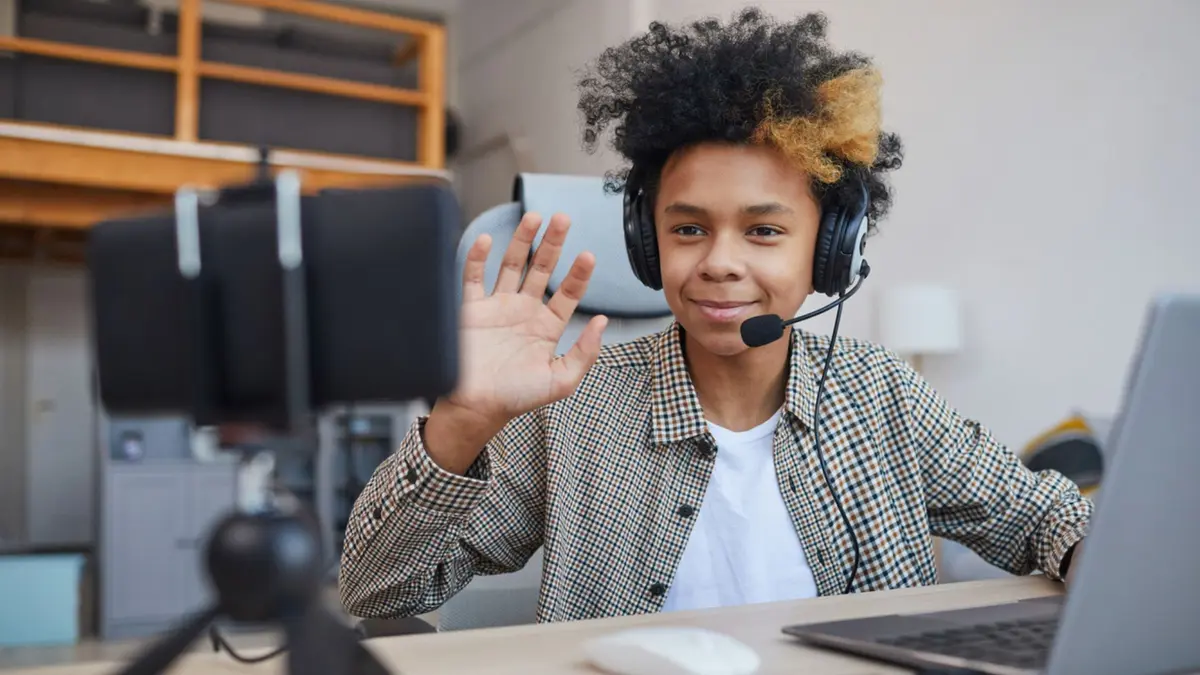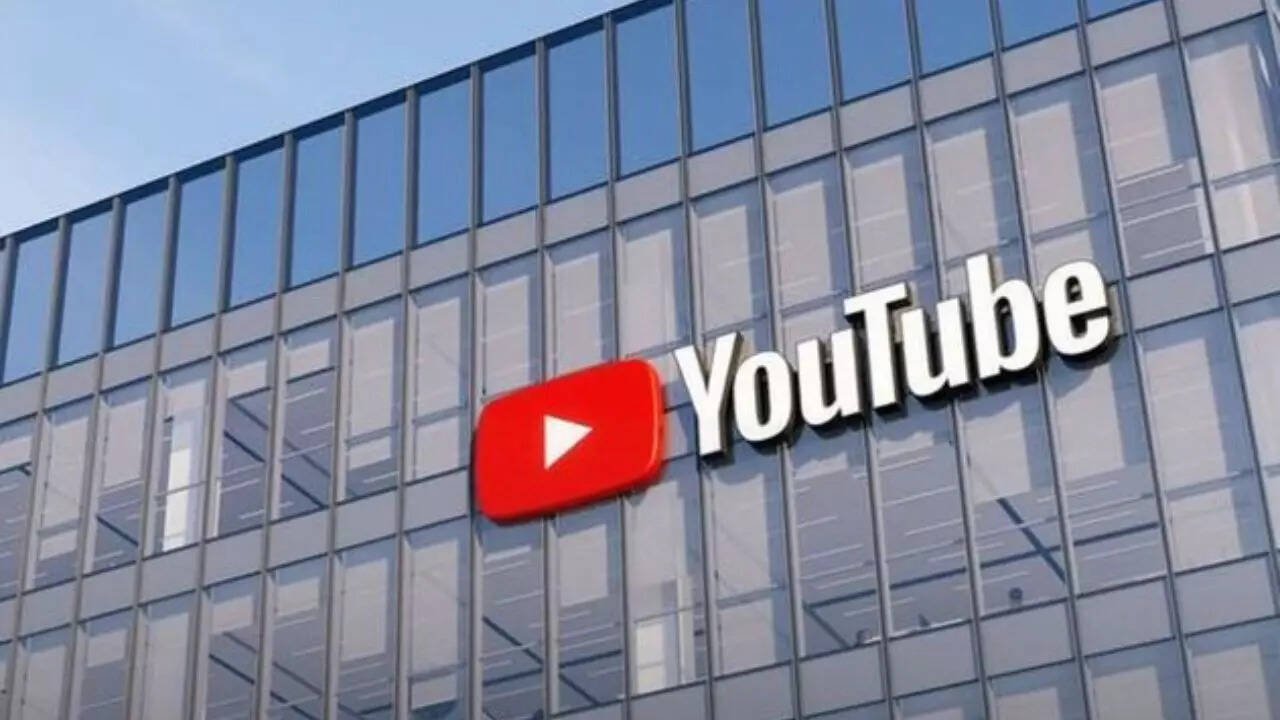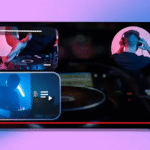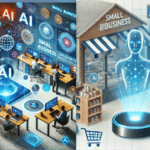YouTube just rolled out a fresh update aimed at making analytics easier to use—especially for creators who felt overwhelmed by the old layout. With a simpler interface, report-saving features, and smarter comparison tools, this redesign is all about helping creators monitor progress, learn what resonates, and plan their content more strategically.
Here’s why this matters, who it helps, and how you can take full advantage of the improved analytics.
What’s New in YouTube’s Advanced Mode?
YouTube’s Advanced Mode—found in Studio Analytics—got a major facelift. The changes may seem subtle, but they seriously improve usability:
Cleaner Layout & Sidebar Navigation
A sleek new left-hand sidebar centralizes filters, metric pickers, and breakdowns, making it much quicker to filter by things like geography, video length, or revenue source
Save Custom Reports
Tired of reapplying filters every time? Now you can save your favorite configurations—like “Traffic Sources for long‑form videos”—and access them instantly later.
Comparison Tools
Whether you’re comparing videos to each other, tracking performance over time, or analyzing audience age and gender, the new comparison features provide clear, visual insights to shape your strategy.
First 24-Hour & Top Moments
Ever wonder how your video performed right after launch? YouTube now highlights the most active period in the first 24 hours and surfaces “Top Moments”—specific timestamps that drove high engagement.
Why This Update Matters
1. For New & Established Creators
If you’re a seasoned pro, you’ll appreciate the speed and efficiency. New creators get a less intimidating dashboard. Everyone benefits from fewer clicks and better clarity.
2. Smarter, Faster Decisions
Instead of digging through multiple screens, you can now:
- Compare a recent upload versus a typical performer
- Filter by country to localize content
- See revenue breakdowns with one click
Saving reports means you spend less time rebuilding dashboards and more time analyzing.
Who Benefits Most from These Updates?
- Solo creators & small teams: Lightweight analytics, big results
- Marketers & agencies: Customizable dashboards for client reports
- YouTube strategists: Data-driven insights for content planning
- Educators & Info Channels: Pinpoint areas of high drop-off or interest
How to Use the New Advanced Mode
Let’s walk through the most valuable features step-by-step.
Step 1: Open Advanced Mode
In YouTube Studio, head to Analytics → Advanced Mode. That sidebar will appear instantly.
Step 2: Apply Filters
Use the sidebar to filter by Country, Content Type, or Revenue Source. You can select multiple metrics at once—views, watch time, CPM, etc.—and reorder them however you want.
Step 3: Use Comparison Charts
Click the comparison icon to measure performance across videos, playlists, time periods, or audience demographics.
Step 4: Save Your View
Hit Save once you’ve got the perfect setup. Name it—like “Morning Views by Country”—and retrieve it later from the top menu .
Step 5: Explore Top Moments & Hour-1 Data
Filter to see your video’s most engaging seconds and check how it performed in the first 24 hours—especially useful for new releases.
What These Tools Unlock for Your Content Strategy
Be Content-Savvy
By comparing content types and analyzing Top Moments, you can understand what keeps your audience watching—and what doesn’t.
Accelerate Growth
New creators can speed up learning curves. Instead of waiting 100 uploads to learn patterns, analytics gives live feedback—what’s working now?
Tailor to Your Audience
Dig into geographic data, then tweak thumbnails, intros, or languages for stronger local reach.
Monetize Intelligently
See which videos or regions bring higher revenue with revenue-source filters, and double down on effective strategies.
Tips to Maximize This Update
- Save three go-to reports:
- Content type filtered by watch time
- First 24-hour performance
- Revenue sources by geography
- Use comparison charts for:
- New release vs. channel average
- Member vs. non-member watch time
- Tag Top Moments and use them in shorts or promos—reuse high-engagement clips across platforms.
- Localize content based on geography filters—custom title cards or intros can boost regional connection.
YouTube’s revamped Advanced Analytics isn’t just a new skin—it’s a smarter, faster path to understanding your content’s impact. Whether you’re fine-tuning thumbnails, optimizing posting schedules, or figuring out where engagement drops off, these tools help you make targeted, actionable decisions.
The sidebar, saved reports, first-24-hour view, and Top Moments features make data-driven strategy feel intuitive. And with comparison tools, you can benchmark success and refine your creative process more swiftly than ever.